Install DSpace-CRIS 7 along with Free SSL and Nginx
One of my clients requested a full installation of DSpace-CRIS 7 on his server. below are the steps I followed to deliver his request, you will need about 4GB of RAM to compile DSpace-Angular front-end.
Install prerequisite tools
yum install -y epel-release lsof firewalld wget
yum install -y https://download.postgresql.org/pub/repos/yum/reporpms/EL-7-x86_64/pgdg-redhat-repo-latest.noarch.rpm
yum install -y postgresql11-server postgresql11-contrib pgcryptokey11.x86_64
yum -y install git
yum install -y java-11-openjdk*
cd /opt/
wget https://archive.apache.org/dist/ant/binaries/apache-ant-1.10.10-bin.tar.gz
wget https://archive.apache.org/dist/maven/maven-3/3.8.2/binaries/apache-maven-3.8.2-bin.tar.gz
wget https://archive.apache.org/dist/tomcat/tomcat-9/v9.0.50/bin/apache-tomcat-9.0.50.tar.gz
tar -xf apache-ant-*
tar -xf apache-maven-*
tar -xf apache-tomcat-*
rm -rf *.tar.gz
mv apache-ant-* ant
mv apache-maven-* maven
mv apache-tomcat-* tomcatEdit Maven to have more RAM during build
edit /opt/maven/bin/mvn
export MAVEN_OPTS=-Xmx1024mConfigure PostgreSQL 11
/usr/pgsql-11/bin/postgresql-11-setup initdb
systemctl enable postgresql-11 --now
sudo -u postgres createuser -U postgres -d -A -P dspace
sudo -u postgres createdb -U postgres --owner=dspace -E UNICODE dspaceedit /var/lib/pgsql/11/data/pg_hba.confreplace
# IPv4 local connections:
host all all 127.0.0.1/32 identwith
# IPv4 local connections:
host all all 127.0.0.1/32 md5then
systemctl restart postgresql-11
sudo -u postgres psql dspace -c "CREATE EXTENSION pgcrypto;"Git and install dspace cris
cd /usr/local/src
# download latest release from here https://github.com/4Science/DSpace/releases
# untar it and rename extracted folder to dspace-parentcd dspace-parent/
cp dspace/config/local.cfg.EXAMPLE .
mv local.cfg.EXAMPLE local.cfgedit local.cfg and modify to your correct values
dspace.server.url = https://api.dspace.university.edu/server
dspace.ui.url = https://dspace.university.edu
db.password = tLe1Hvxw6Yyld2khiZEcIWmDgkPq2GPemkdir /dspace
/opt/maven/bin/mvn package
cd dspace/target/dspace-installer
/opt/ant/bin/ant fresh_installEdit tomcat configs to enable URI UTF8 support
edit /opt/tomcat/server.xml find <Connector port="8080" .../> and make it look like this line
<Connector port="8080"
minSpareThreads="25"
enableLookups="false"
connectionTimeout="20000"
disableUploadTimeout="true"
URIEncoding="UTF-8"/> Configure tomcat as a service
# Blind copy/paste will work
cat <<EOF > /etc/systemd/system/tomcat.service
[Unit]
Description=Apache Tomcat Web Application Container
After=syslog.target network.target
[Service]
Type=forking
Environment=JAVA_HOME=/usr/lib/jvm/jre
Environment=CATALINA_PID=/opt/tomcat/temp/tomcat.pid
Environment=CATALINA_HOME=/opt/tomcat
Environment=CATALINE_BASE=/opt/tomcat
Environment='CATALINE_OPTS=-Xms128M -Xmx765M -server -XX:+UseParallelGC'
Environment='JAVA_OPTS=-Djava.awt.haedless=true -Djava.security.egd=file:/dev/./urandom'
ExecStart=/opt/tomcat/bin/startup.sh
ExecStop=/bin/kill -15 $MAINPID
User=tomcat
Group=tomcat
[Install]
WantedBy=multi-user.target
EOF
cp -r /dspace/webapps/server /opt/tomcat/webapps
useradd tomcat
mkdir /dspace/assetstore
chown -hR tomcat:tomcat /opt/tomcat /dspace
systemctl enable tomcat.service --now
# wait 5 mins so that dspace can initialize database after first run
/dspace/bin/dspace create-administratorInstall Solr
cd /usr/local/src
wget https://downloads.apache.org/lucene/solr/8.9.0/solr-8.9.0.tgz
tar -xf solr-*
cd solr-*
./bin/install_solr_service.sh /usr/local/src/solr-*.tgzConfigure dspace and solr
cp -R /dspace/solr/* /var/solr/data/
chown -hR solr:solr /var/solr/data
sudo -u solr /opt/solr/bin/solr restartInstall and configure DSpace Angular frontend
yum -y install centos-release-scl-rh
yum-config-manager --enable rhel-server-rhscl-7-rpms
yum -y install rh-nodejs12
scl enable rh-nodejs12 bash
npm install --global yarn
npm install --global pm2
export PATH="/opt/rh/rh-nodejs12/root/bin:$PATH"
cd /dspace
# download latest release from here https://github.com/4Science/dspace-angular/releases
# untar it and rename extracted folder to dspace-angular
cd dspace-angular
yarn install edit src/environments/environment.prod.ts
export const environment = {
ui: { // Don't change this
ssl: false,
host: 'localhost',
port: 4000,
nameSpace: '/'
},
rest: {
ssl: true,
host: 'api.dspace.university.edu',
port: 443,
nameSpace: '/server'
}
};yarn run build:prodedit dspace-angular.json
{
"apps": [
{
"name": "dspace-angular",
"cwd": "/dspace/dspace-angular",
"script": "/opt/rh/rh-nodejs12/root/bin/yarn",
"args": "run serve:ssr",
"interpreter": "none"
}
]
}pm2 start dspace-angular.json
pm2 startupInstall nginx & certbot
# Blind copy/paste will work
cat <<EOF > /etc/yum.repos.d/nginx.repo
[nginx-stable]
name=nginx stable repo
baseurl=http://nginx.org/packages/centos/\$releasever/\$basearch/
gpgcheck=1 enabled=1 gpgkey=https://nginx.org/keys/nginx_signing.key
module_hotfixes=true
[nginx-mainline]
name=nginx mainline repo
baseurl=http://nginx.org/packages/mainline/centos/\$releasever/\$basearch/
gpgcheck=1
enabled=0
gpgkey=https://nginx.org/keys/nginx_signing.key
module_hotfixes=true
EOF
yum -y install nginx certbot python2-certbot-nginxNginx vhost config
# Blind copy/paste will work
cat <<EOF > /etc/nginx/conf.d/dspace-frontend.conf
server {
listen 80;
server_name dspace.university.edu;
location ~ / {
proxy_pass http://127.0.0.1:4000;
proxy_http_version 1.1;
proxy_set_header Host \$host;
proxy_set_header Accept-Encoding "";
proxy_set_header Connection "";
proxy_set_header Proxy "";
proxy_set_header Referer \$http_referer;
proxy_set_header X-Forwarded-For \$proxy_add_x_forwarded_for;
proxy_set_header X-Forwarded-Port \$server_port;
proxy_set_header X-Forwarded-Proto \$scheme;
proxy_set_header X-Forwarded-Server \$host;
proxy_set_header X-Real-IP \$remote_addr;
}
}
EOF
cat <<EOF > /etc/nginx/conf.d/dspace-backend.conf
server {
listen 80;
server_name api.dspace.unversity.edu;
root /opt/tomcat/webapps;
index index.html;
try_files \$uri \$uri/ @proxy;
location ~ /\$ {
try_files \$uri @proxy;
}
location @proxy {
proxy_pass http://127.0.0.1:8080;
proxy_http_version 1.1;
proxy_set_header Host \$host;
proxy_set_header Accept-Encoding "";
proxy_set_header Connection "";
proxy_set_header Proxy "";
proxy_set_header Referer \$http_referer;
proxy_set_header X-Forwarded-For \$proxy_add_x_forwarded_for;
proxy_set_header X-Forwarded-Port \$server_port;
proxy_set_header X-Forwarded-Proto \$scheme;
proxy_set_header X-Forwarded-Server \$host;
proxy_set_header X-Real-IP \$remote_addr;
}
location ~ /\.ht {
deny all;
}
location ~ error_log {
deny all;
}
}
EOFLet nginx handle too big file uploads
edit /etc/nginx/nginx.conf and add this line inside http block
client_max_body_size 0;Configure Lets Encrypt
certbot --nginxConfigure firewalld to lock-down the server
systemctl enable firewalld --now
firewall-cmd --add-service=http
firewall-cmd --add-service=https
firewall-cmd --runtime-to-permanent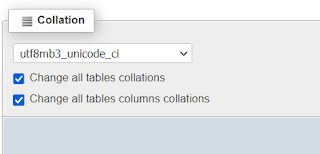
Comments
Post a Comment